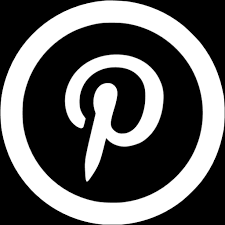I finally am unboxing my Silhouette Portrait 3 and setting it up!
I am not making a complete switch and throwing out my Cricut but I am adding in a new machine: the Silhouette Portrait 3 which I got on sale at Hobby Lobby (in store) for $72. I saw some people grabbing them for under $50!!
So, let's check out what comes in the box, do a quick set up, and try my first cuts to see the impression the small but mighty Silhouette Portrait 3 makes!
*Some links may contain affiliate coding which helps earn me a small commission at no extra charge to you, please read my full disclosure here.
Mobile users turn your phone or watch the YouTube video here.
Whats in the Box?

The Silhouette Portrait 3 is a small machine that has a max cutting width of 8 inches. Inside the box you will receive your blade, a tool holder, a mat, USB cable, and electric cord. Everything you need to get started and the set up is easy! The machine also includes Bluetooth capabilities for wireless cutting just like Cricut. To start, I used the USB as the firmware needed to be updated before I could cut anything.

The set up is super easy, once you have everything pulled out of your box all you have to do is plug in the power source and your USB cable which are both located on the right side of the machine towards the back turn it on and connected to your device.

The blade is super similar to a Cricut blade and with the Silhouette Portrait 3 it is an auto blade feature so you don't have to adjust the cut manually which they have had in the past.
The Silhouette Studio Software
As I begin to use my Silhouette Portrait 3 more I will dive into the Silhouette Studio software even further but as an introduction I want to say it is a much more advanced design software than Cricut Design Space.
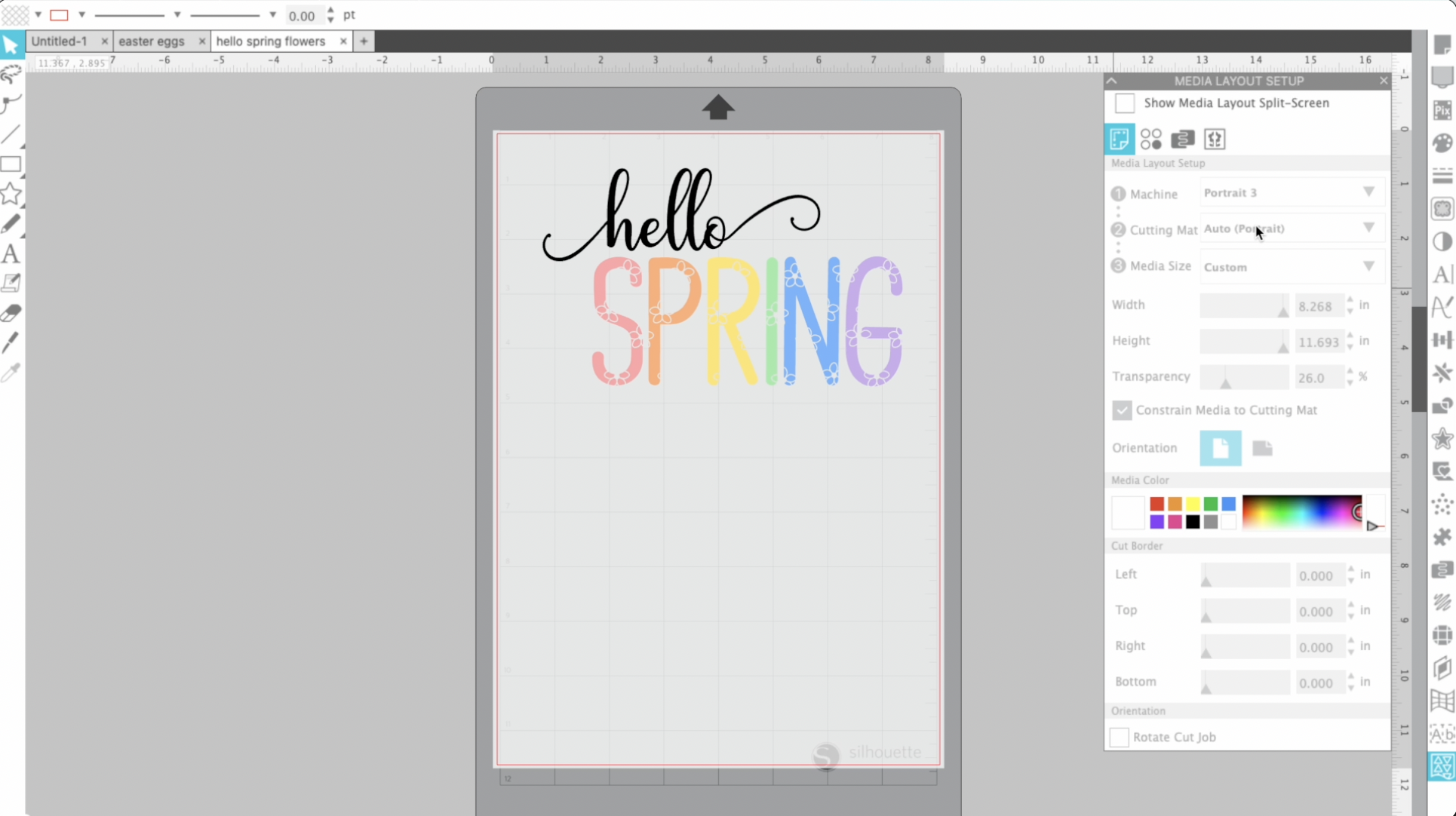
Silhouette Studio really provides you with the tools to draw, manipulate, and work with SVGs to a much bigger extent then you could with a Cricut. The program is free to use but the free version is very limited. I upgraded to the business version while it was on sale. This way I could take my SVGs off of the program and add them to my website as well. This is not something Cricut currently offers to its users.
I worked with my Hello Spring SVG file and added and offset to test out the Print and Cut option with this machine. I have been having a lot of Print and Cut problems with my Cricut machines since I switched to Beta and back to Live and so I wanted to see the functionality of the Silhouette Portrait 3. Want to look at which machine is right for you? Check out my opinion between the Portrait 3 and the Explore Air 2.
The steps for the print and cut on this machine are pretty easy once you know how to do it, I would suggest doing research and watching videos on how do use this machine. I went into it blindly which is something I would not suggest although it was relatively funny. I sent my SVG over to my printer and then headed over to the machine.
Print and Cut with the Silhouette Portrait 3
To cut with your machine it's very similar to Cricut, make sure you're using a mat (which I did not at first), and choose your settings. You can actually choose a lot of the mat settings with in the design space it has you set up your canvas prior to sending over to the machine which is really helpful. Think about when you're in Cricut Design Space you have this big open canvas and you're not sure if it's going to fit on your material or on your mat. You have to constantly check your sizing where as with Silhouette Studio they're showing you only the available space you have.

Then you choose all of your settings, I ended up choosing glitter paper just so I had a little more pressure and I didn't adjust anything else. They do have this awesome option to do a test cut before you cut out your whole project and I love this because there's no thinking about it; you don't have to add anything to your canvas, you don't have to do it before you design and you forgot. The test sent over the blade and cut a triangle and a square and you're able to see if you're using the right settings before you cut your whole project wrong.
As for reading the registration marks it was perfect there was no calibrating before you start any of this and obviously this is my first go so I haven't run into too many problems just yet. I will admit though I did cut this multiple times without a mat before using the mat... again I went in blindly!
Silhouette Portrait 3 Take Aways

1. I absolutely love the software and cannot wait to dive into it more from the creating SVG aspect I think it's way more advanced than Cricut in that sense.
2. It's definitely not as user-friendly in terms of turning on the machine and getting to cutting where I felt like when I got my Cricut and I was a beginner I was able to cut my first thing within the first 15 minutes of opening the box. If I did a little more research I probably could have saved myself a struggle but in terms of beginner friendly dishes takes a few more steps.
3. This machine definitely is a little louder than a Cricut as well so just keep that in mind if you're someone who crafts at night and has children this machine is going to cause a little more sound that a Cricut.
4. I'm excited to use this machine more, it has so much potential just from the software alone. I definitely think it's worth the price and even if you don't have the machine the software might be worth the purchase.
Stay Crafty!
Don't forget to sign up for my newsletter below for free SVG files, crafting projects, Cricut (and now Silhouette) nnews tips and tricks!