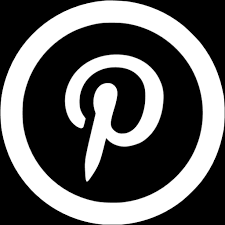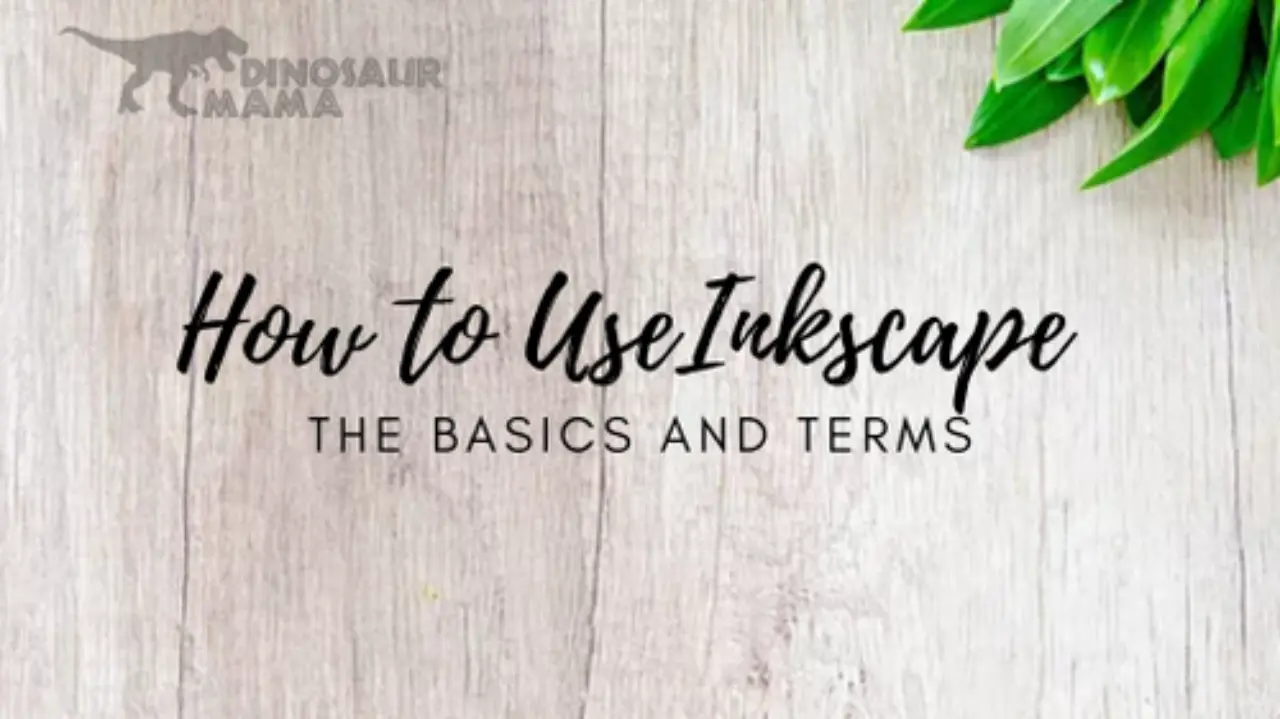Inkscape nodes are one of the most powerful tools available to digital artists and designers. With a few clicks of the mouse, users can easily create a variety of stunning graphics, shapes, and lines by manipulating nodes to achieve the desired effect. This guide will show you how to get started with Inkscape nodes so that you can begin creating eye-catching SVG designs in no time.
Being able to work within Inkscape for free has helped me build my business and create free SVG files for my craft community. It's a great program that just takes a little bit of time to learn but once you do, it's a walk in the park! Download Inkscape here for free today.
*Some links may contain affiliate tracking to help me earn a small commission at no extra charge to you - read my full disclosure here.
Mobile users turn your phone or watch the YouTube video here.
So, What are Nodes?
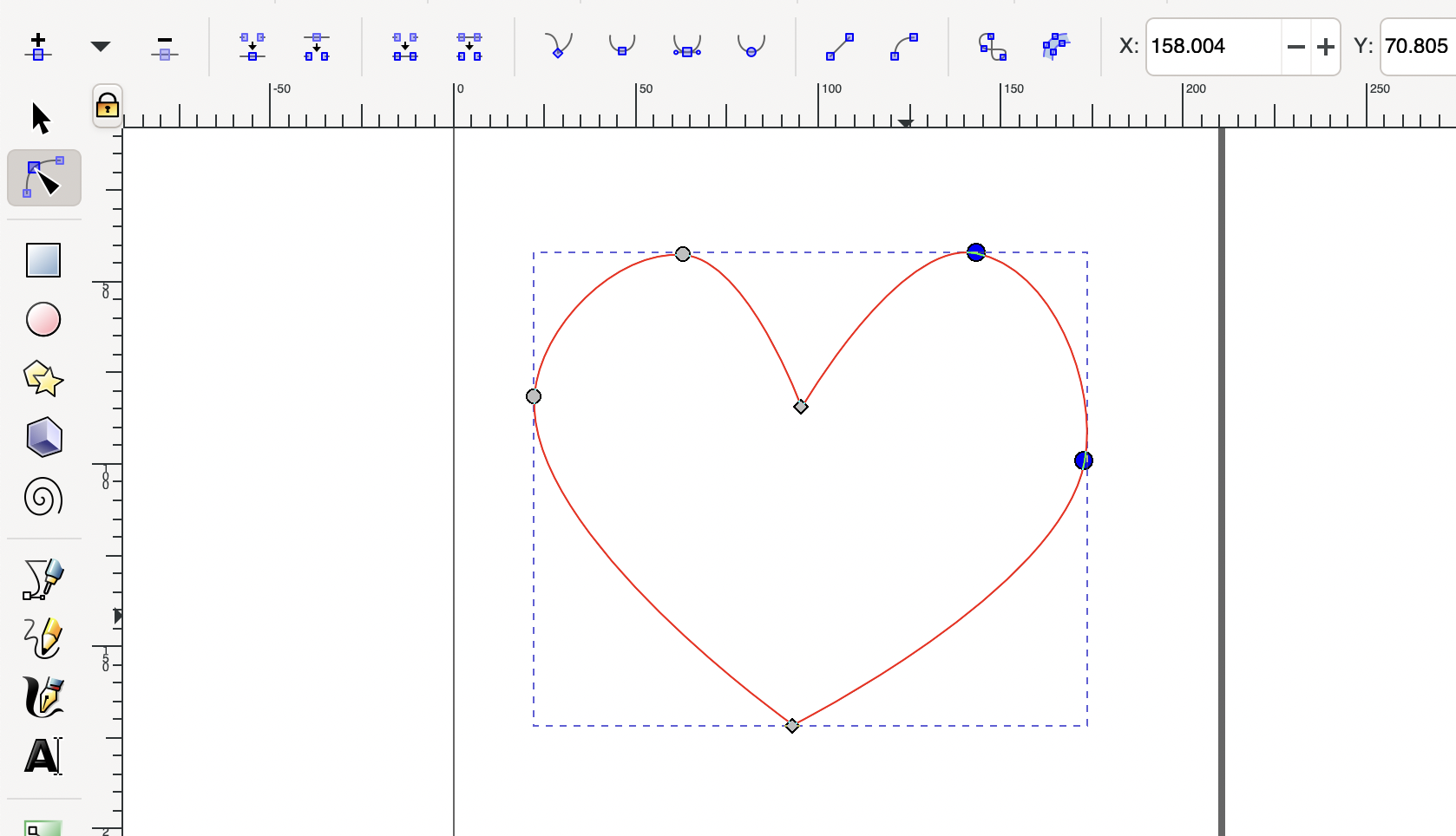
Nodes are the basic building blocks of images created in Inkscape. They are points that, when connected with lines, create shapes and figures. Users can select individual nodes to move or delete them, or add more nodes to a shape for further customization. For a Cricut user, the way I like to explain this is that a node is a point in which your blade is going to. It's the start and end of a path inwhich your material will be cut. While building your SVG files, it's good to remember this because nodes close together aren't ideal, you want a smooth path without jagged edges. When I first started creating SVG files, some of my files with WILD. The nodes were endless because I didn't understand what they did within Cricut and to the actual cutting. So, although they are super important within Inkscape you also want to be mindful of how many you have within your design.
How to edit existing nodes and paths?
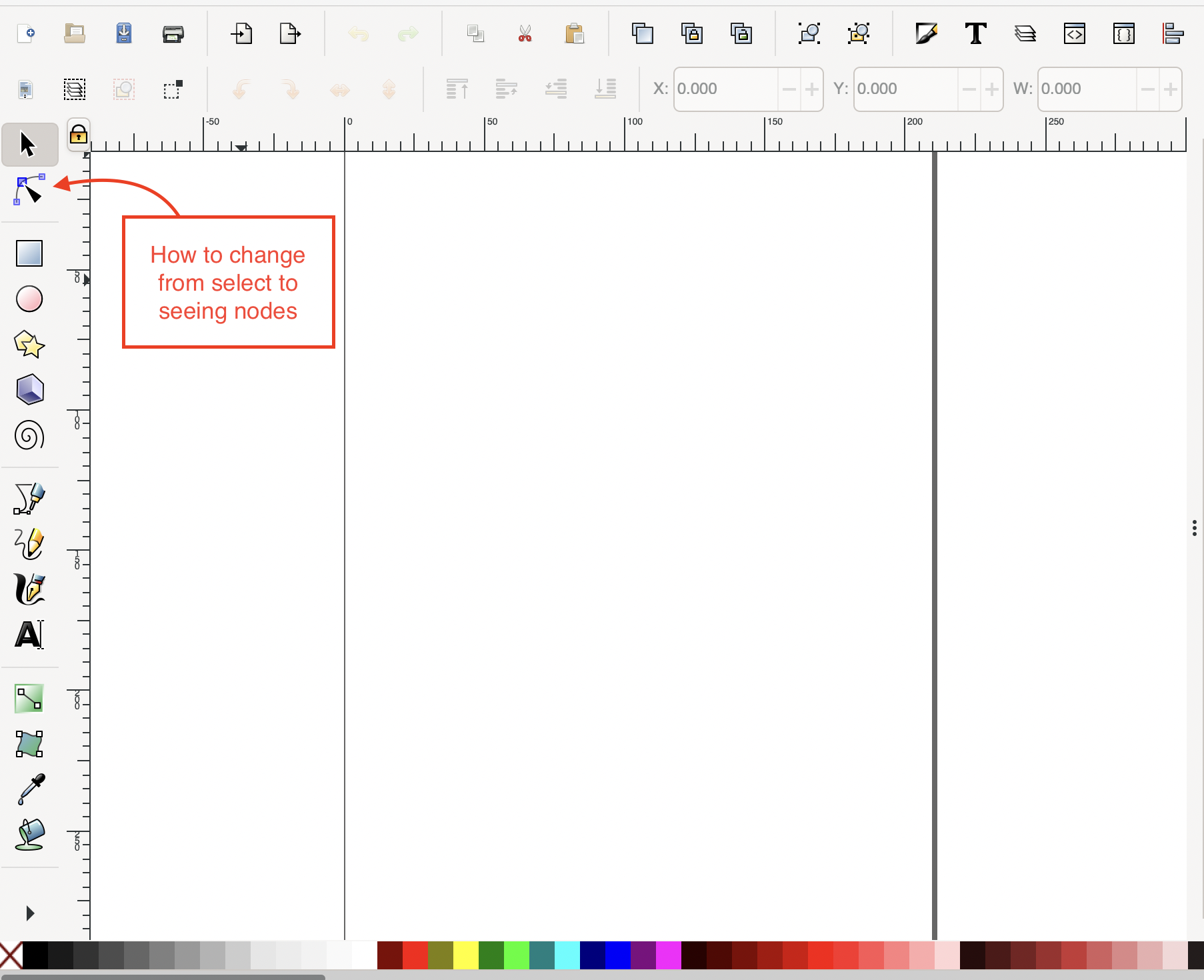
Editing existing nodes and paths in Inkscape is easy! First start in node mode (this is what I call it and definitely feel like it is not the technical term) To select a single node, click on it with your mouse. You can then move it around, delete it, or add extra nodes to a path. This will bring up a menu at the top (at least on a Mac) that allows you to adjust the position of existing nodes, add more nodes to an existing path, and even convert one type of path into another. Experiment with manipulating different types of shapes to create unique and interesting patterns! The best way to learn how to use this node menu is to draw out a shape with your bezier tool and then test out each button on the menu. You will learn how to make curved paths, connect and join nodes, even them out with the align and distribute tool, and more. Once you understand how to manipulate these paths and nodes, you can start making truly amazing SVG files.
What types of nodes are available in Inkscape?

As mentioned above, you need to play around with the node menu to see the full functionally and types of nodes available within Inkscape. Inkscape offers a variety of nodes, including anchor nodes (circular nodes), cusp nodes (triangular nodes), smooth nodes (curved arcs), symmetric cusp/smooth nodes (elliptical arcs), and Bézier curves. By using these throughout your objects, you can make smooth paths and sharp corners for your projects. It's amazing to visualize it on inkscape and see your Cricut cut it out.
Overall, nodes are like the building blocks of SVGs, you start with basic points and paths to create a bigger image. I love to use the bezier tool and plot points along a picture then work within node mode to smooth, add curves and corners to create my images. You are even able to manipulate text within inkscape with nodes which can make for super cool SVG files.
Now that you understand what nodes are and why we use them, I encourage you to download inkscape and start testing out the waters even if the first shape you make is nothing more than a square. You have to begin somewhere to get anywhere! Just think of how far you will be next year in this journey.
Don't forget to sign up for my newsletter below for more tips, tricks, and SVG tutorials along with weekly free SVG files.