There are so many file types out there today, let's look at which files you will use with your Cricut machines and how to upload them into Cricut Design Space.
You may be overwhelmed with Cricut, if you are a beginner you open the box and think I am going to start cutting and rock this and then you go to find an image and letters like SVG, PNG, JPEG, and DXF are being thrown out at you! It can be confusing but that is why I am going to go through all the major file types for you so that you can become more comfortable when uploading images into Cricut Design Space.
The main files used in Cricut are going to be SVG files and we will get into more detail further in this blog post, but you can use many different file types in Design Space to create your projects.

What Is a Cutting Machine?
I am going to breeze over this because if you are here, you probably already have a Cricut machine or a Silhouette machine or something in that realm. A cutting machine is a plotter that takes digital images and uses them to cut out different craft materials such as vinyl or paper. So, how do you manage to figure out which types of files to use with your new Cricut machine when just getting started?
Types of Files for Cutting Machines
There are five image file types that Cricut Design Space allows to be uploaded and used for projects: SVG, PNG, JPG, BMP, and GIF. Let's take a look at each type of file and break down what they are and when to use them. You can also download a ton of free fonts to use in Cricut Design Space as well and these are widely accepted!
The Best File Types:
SVG Files
SVG Files (scalable vector graphic files) are going to be the most commonly used file for Cricut and other cutting machines. These are images that can be resized and not lose their integrity or become pixilated. You want to work with high-quality SVG files and there are so many out there! You can find good SVG files on Cricut Access, free online from crafters like me, you can learn to make your own files in programs like Inkscape or Adobe Illustrator, or you can even purchase some on Etsy.
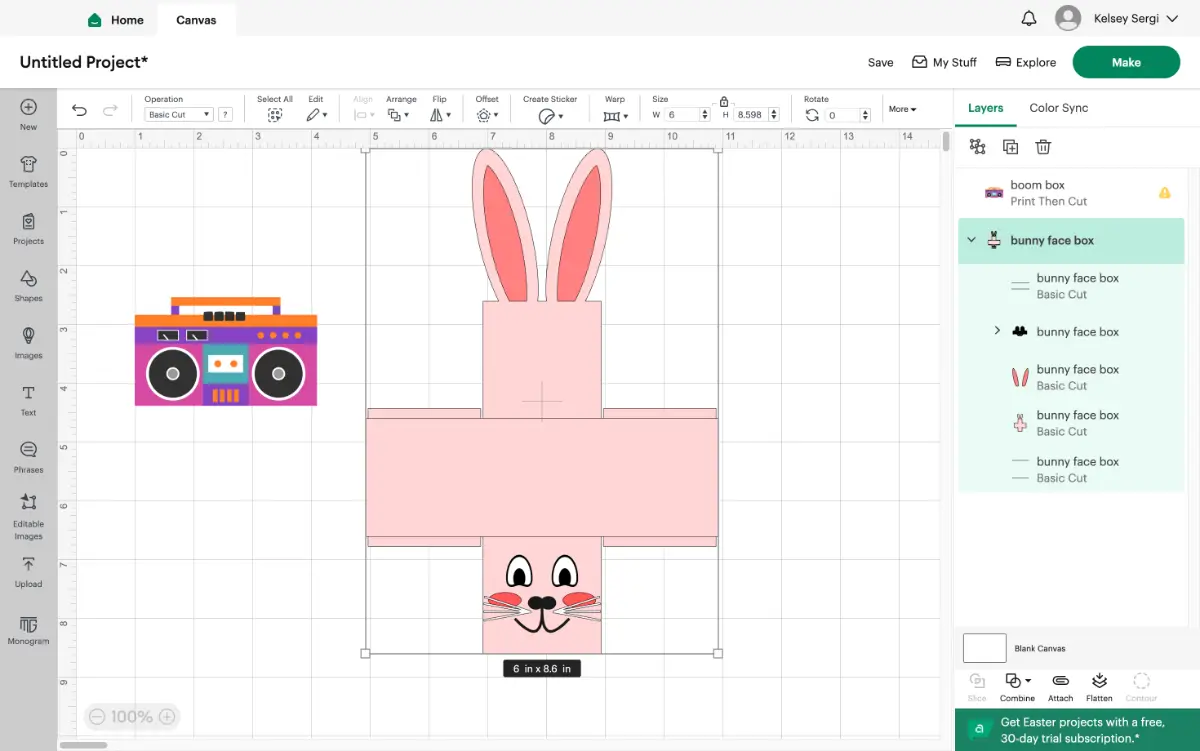
The great thing about working with SVG cut files is they are going to be sorted out by different colors and layers which makes Cricut projects a breeze. For a lot of these file types, you will be able to upload, size, change any colors, and get right to cutting. You will be able to sort through various materials for each mat and knowing you can size without losing integrity is great, your cuts will be clean.
I do have to say, the SVG format can sometimes come across as a simple image and this isn't a bad thing but if you have something extremely detailed, you have to consider that you will have to piece together that design. You want to just make sure that they are cuttable shapes, and if it isn't there is always a workaround.
In general, though, SVG files are the way to go, when learning how to make your own designs I definitely would find a program where you can create SVG files or you can take your own images that might be JPEG format or PNG and convert them for you.
You can also use SVG files for print then cut images, you will just need to take another step in Cricut Design Space and flatten these vector images. It's a very easy step!
PNG Files
PNG Files (portable network graphic files) are going to be one of my main go-to's for print then cut designs. PNG images are going to be higher in quality compared to a JPG file. This means your print then cut image is going to be clearer for your projects.
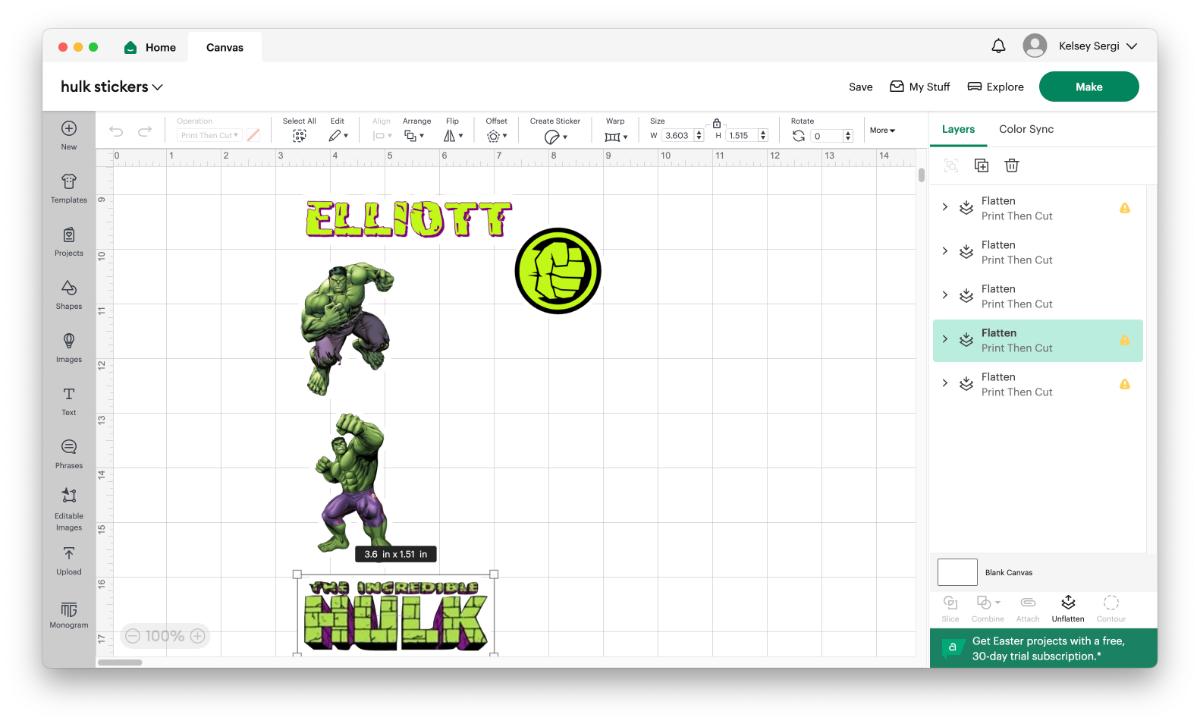
Now, PNG file formats do tend to be larger in file size compared to JPG images. So far, when using the Cricut Design Space software, I have not run into any issues with uploading and file size. If you do, you can always use a compressing app or website to make a small size image.
These are also great because a lot of the time they have a transparent background which is so nice to work with on layered projects. If you find your PNG image does have a background, you can use the background remover tools in Cricut Access or online - it's a very easy fix.
JPEG Files
JPEG Files or JPG (Joint Photographic Experts Group Files) are great to use as well but again, they are not going to be as high of a quality as a PNG. You want to work with high DPI (dots per inch) when it comes to print then cut complex designs because you do not want a grainy JPG.
Other File Types Allowed
There are three other file types that Cricut can accept into their Design space: BMP, HEIC, and GIF. Now, I have known .gif images to be the little mini movies but Graphics Interchange Format (GIF) can be both static and moving images and Cricut can utilize them! I personally have never uploaded any of these file types into Design Space nor have I seen them mentioned out in the crafting world. The best practices are to stick with SVG, PNG, and JPG.
DXF Files
DXF Files (Drawing Exchange Format Files) are another vector graphic similar to SVG files. Actually, these are able to be formatted and used in the free version of Silhouette Studio. Many crafters often have DXF and SVG versions of their designs, I flip between having both in my designs frequently.
A DXF Vector file is mainly used in 3D CAD designs - so 3D printers etc, so if you plan on making your own cut files, it's best to stick with SVG in my opinion.
File Types that are NOT useable in Cricut
PDF files
PDF files (portable document format files) are not able to be uploaded into Cricut Design space so again, you will need to convert these into SVG, PNG, or JPG formats.
How to Upload Files into Cricut Design Space
The first thing you will need to do is open Cricut Design Space and start a new project. This will open up to a blank canvas for you to work on. In Cricut design space, you will find the tool bar (on desktop) off to the left side which will have basic images like shapes and text, you can use Cricut Access files if you are a paid member (Cricut Design Space is free but access opens up the files and more options in the design software). Towards the bottom there will be a button that says upload with an up arrow. The upload button is easy to use and has step-by-step instructions for how to get your image into your library.
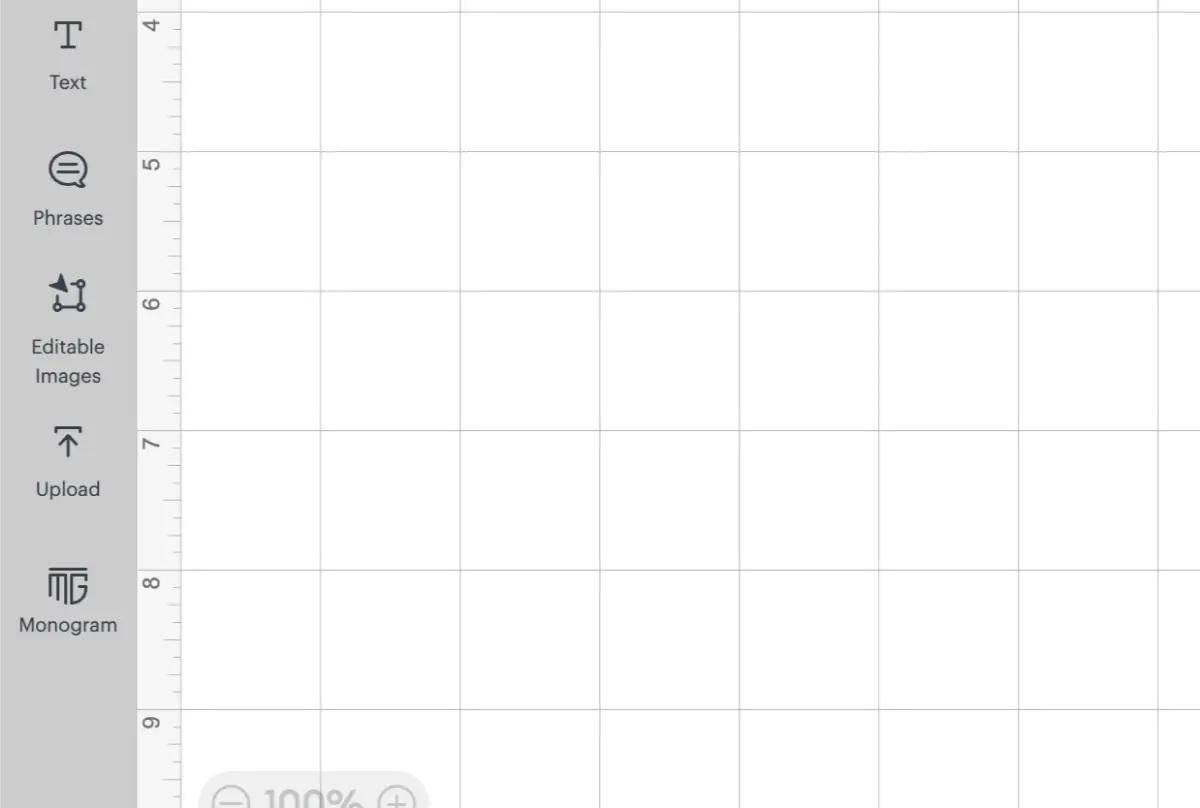
Once you click upload, its going to bring you to a screen with previous uploads and then an upload image button, you will click that to get to the next screen and begin inserting images. You can either drag and drop your own image into Design Space or hit the browse button and find the file you need.
For an SVG: You will then hit the upload button in the bottom and then add to canvas. It's pretty simple to do.
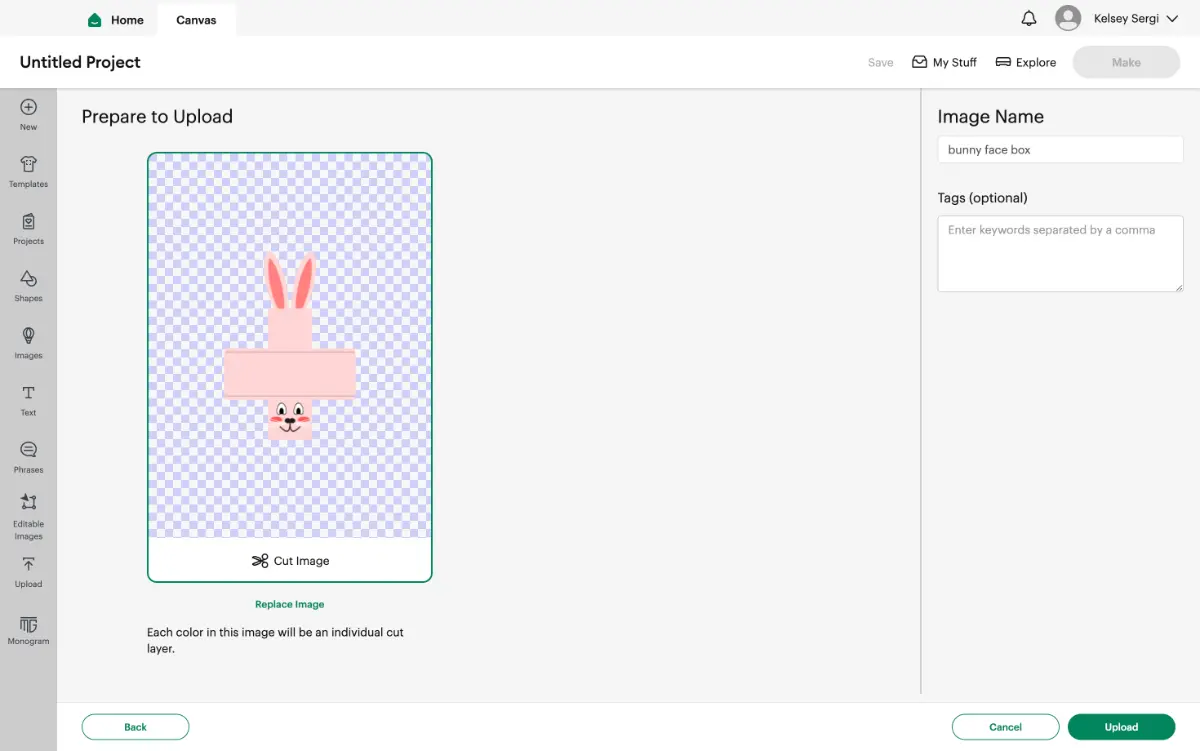
Now, for a print then cut image like a PNG, there are a few more steps. After you hit browse and find the file or drag and drop in, you will come to the next screen that says: simple, moderately complex, or complex. This is going to be a choice you need to make to help with image quality, I tend to always go for complex.
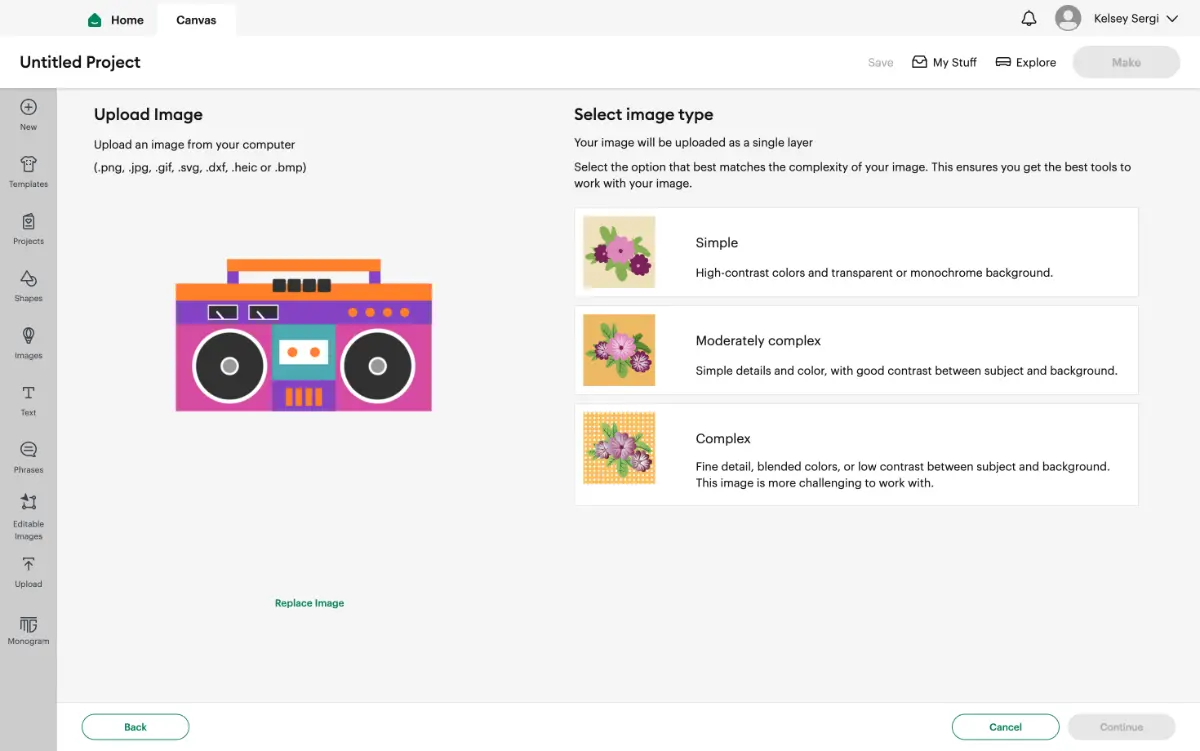
After that, the next screen will be crop and the background remover tool which if you have Cricut Access can be done with a button click but if you do not, you will manually have to go through and edit out anything you do not want in your image. Then hit Apply & Continue.
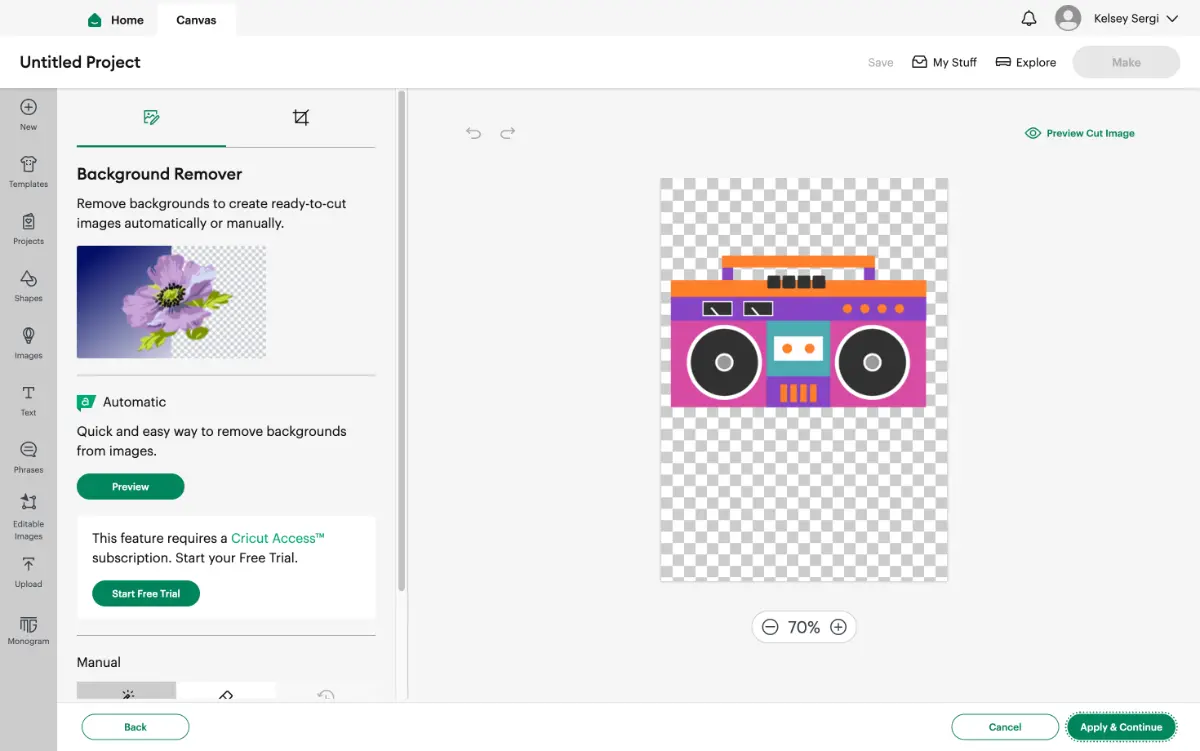
Finally, it will say Cut Image or Print Then Cut Image - choose which one you would like, keep in mind that a Cut Image is going to be a single layer image without any colors and print and cut will be a full raster image. From there, you will click it in the list of new files and add to your canvas!

Now, you are a master of inserting new images into Cricut Design Space! As you become more and more comfortable with your machine you will know right away which images will work with your Cricut Maker and which will not, and you will even be able to tell when something is a high quality file to work with.
If you are feeling straped and don't want to pay for something like Cricut Access or Creative Fabrica, do not fret there either, there are plenty of free images and free designs all over the crafter-net from crafters like me. We love sharing our creativity with this community and give you access to master your art.

Thanks for crafting with me!






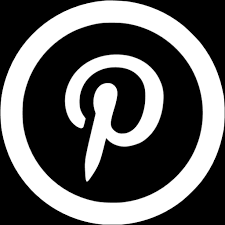
.webp)




.webp)
